This overview explains how to conduct market research or create a Request for Information (RFI) in Symphony for ASTRO. The required URL for ASTRO ordering activities is https://astro.app.cloud.gov/.
1. Start the Request
From Quick Actions:
1. Click Conduct Market Research2. Select the Contract Vehicle.
2. Enter the Title
Enter the title and click Save. Follow the left navigation menu to complete the order.
3. Add Points of Contact
Add Contact Information for the Ordering Contracting Officer (OCO) and the Contracting Specialist (CS). When adding the Points of Contact follow the prompts.
- Click the +Add button.
- Users can assign themselves (Self) or another registered user in Symphony.
- To assign someone else, find the person to INVITE. The suggestion box will search for a user after typing 3 characters.
- Save or Cancel the changes.
4. Pick Contract Types
Symphony presents the Contract Types available. Pick the Contract Type(s) that apply to the market research as needed (see Figure 1).
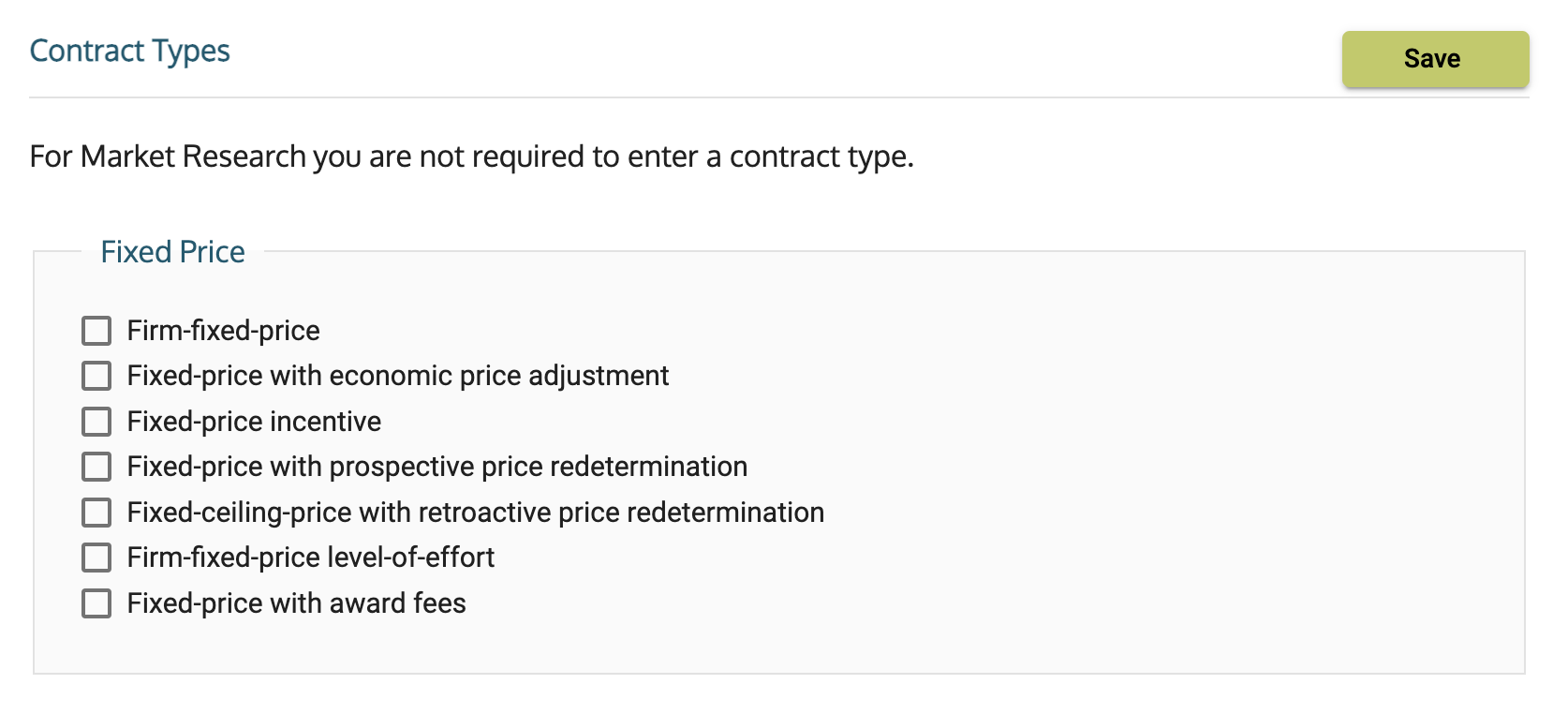
Figure 1. Contract Types are optional for Market Research.
5. Set the Order Processing Schedule
Set the parameters for the Symphony scheduler. Parameters are:
- Release Date if supported.
- Questions if there will be a Question and Answer Period and if so, the Q&A deadline.
- Submission deadline for proposals.
6. Apply Fair Opportunity
Filter the Contract Holders by Pools and SBA designations to select contractors for the market research (see Figure 2). Only contract holders with active contracts in the selected pool are eligible to respond. Users must choose at least one Contract Holder. If there is an Exception to Fair Opportunity, use the link to provide the Fair Opportunity Exception Justification.
 Figure 2. Market Research allows multiple pools for selection.
Figure 2. Market Research allows multiple pools for selection.
7. Include Attachments
Upload required documents or add files to the appropriate folder types listed in the drop-down.
8. Review Documents
The Points of Contact can access the Document Library at any time to see what documents exist. Confirm that the files are in the appropriate folders for visibility. Return to the attachments tab to make changes.
9. Release Request
Symphony advises users if there are validation errors in the market research and any errors must be fixed before submission.
- Submit Market Research: Once satisfied with the request, the assigned Contracting Officer can submit it for release (see Figure 3).
- Cancel Market Research: Users can cancel the request at any time. Provide a reason for the cancellation and click Cancel Market Research.

Figure 3. Contract Holders are notified of the request immediately after release.
10. Track the History
See the history of the Market Research in the order's History tab.
Need help? Contact us
Users should be aware that the information on this website may not reflect the official positions of the Federal Government. The views and opinions expressed by agents of Apex Logic, Inc. are those of its employees and do not necessarily reflect those of the Federal Government or any of its officials. Guidelines and requirements provided by the Federal Government in the form of solicitations, amendments, modifications, or any other communications supersede any information provided by Apex Logic, Inc. If you have questions about this disclaimer, please contact us.
Was this article helpful?
That’s Great!
Thank you for your feedback
Sorry! We couldn't be helpful
Thank you for your feedback
Feedback sent
We appreciate your effort and will try to fix the article